Monitor
Monitor
What is she up to now?
Let's take a look...
What are you doing?
Performing a checkup. It's time you had one.
What does that have to do with Edivate? And are you even a licensed doctor?
Maybe I am. Let me explain.
What Should We Monitor?
Farmers rely on a variety of instruments and methods to accurately monitor the health of their crops. They use the data to make recommendations for further growth.
Likewise, Edivate provides you with reports to monitor the level of activity of each educator. Frequently monitoring and checking the progress of your educators will ensure that the culture of professional learning in your school or district is alive and well.
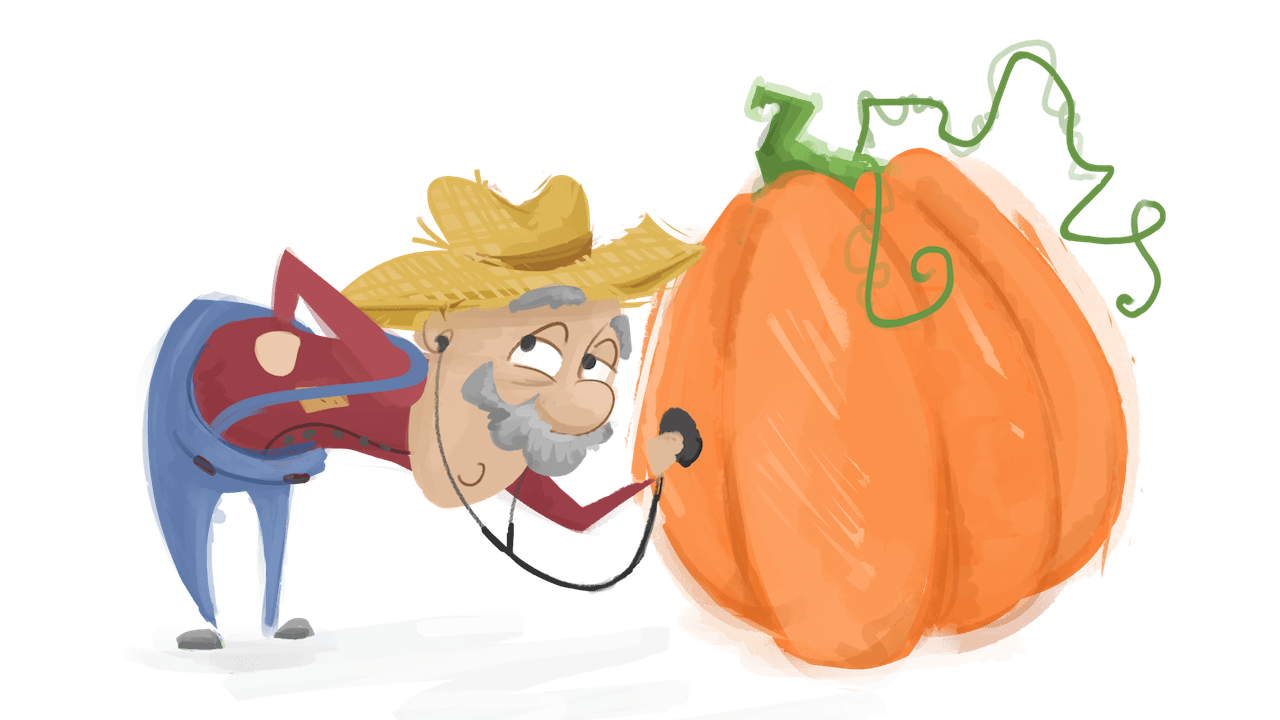
Usage Totals with Graphs
So how can I know from a report how my educators are using the system?
First, I need to know what kinds of data would help you know how your teachers are doing. You ask a question and I'll find the right report for you. Following our brief discussion of each report, I'll give you an examination.
I think you should put the stethoscope away. I want to know the overall use of the system in my school. How do I see the overall picture?
The report you need is Usage Totals with Graphs. This report helps you evaluate how your educators are doing overall, how many people are logging into the system and how many segments were watched. You can also read the answers your teachers are giving in their reflection and follow-up questions.
Run the Usage Totals with Graphs Report
Run the Usage Totals with Graphs Report for the month of October.
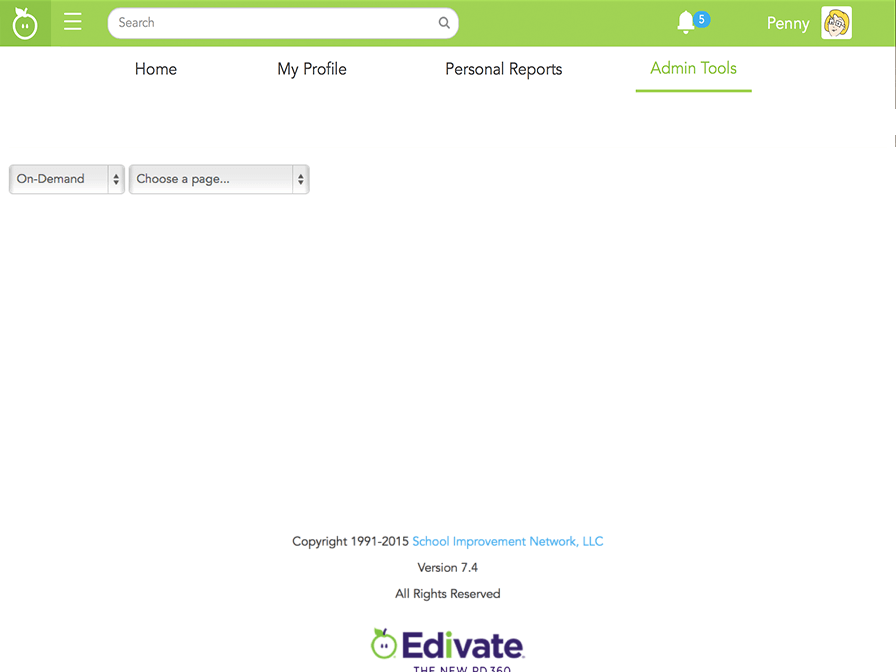
- Click Choose a page... and then select Reports Dashboard.
- Scroll down by clicking anywhere on the screen.
- Select to run the Usage Totals with Graphs report.
- Change the beginning date of the Date Range to October 1st by using the first calendar input.
- Change the end date of the Date Range to October 31st.
- Click Run Report.
- Excellent. Most all of the reports in Edivate follow the same process.
Usage Totals with Graphs Report
There is a lot of information on this report. For example, can you explain what Total Users are?
Those educators who have either been imported or manually added to your school.
Hmm. The difference between Total Users and Registered Users causes me concern. Some of my teachers haven't even logged in!
You're doing great at interpreting what the report means. Also notice that you can see how many of those registered have viewed at least one segment, and the total number of segments viewed.
Read the Usage Totals with Graphs Report
Using the Usage Totals Report, which of the following describes Kuleana Academy?
0 of 2 tries
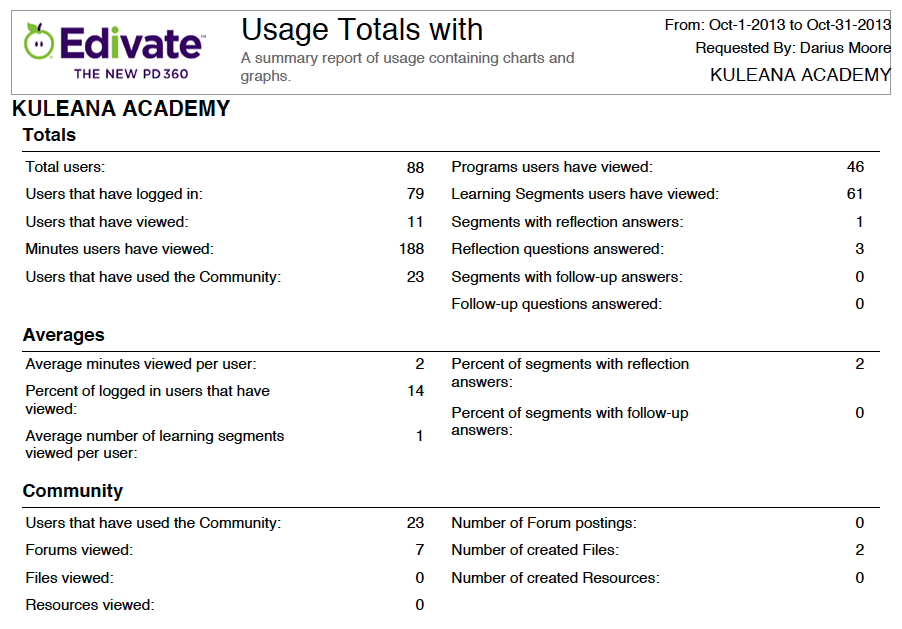
Focus Objectives
Great report! But I have other questions this report doesn't really answer.
Good! Because I have more reports I'm dying to explain to you!
You may need to find a hobby. Are my educators watching videos associated with our school focus objectives or are they watching something else?
The Focus Objectives report shows you how many focus objectives each educator has completed.
Read the Focus Objectives Report
Which of the following teachers is completely focused when it comes to completing focus objectives?
0 of 2 tries
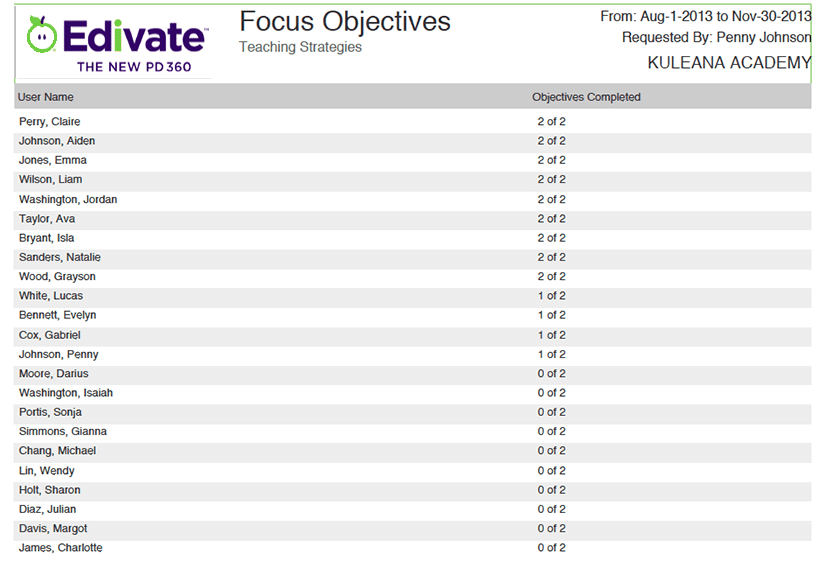
Comprehensive Usage
Now that I’ve seen the overall picture, I’d like to look closer at how each teacher is using the system.
Take a look at the Comprehensive Usage Report. It shows you the time spent viewing videos and how many reflection and follow-up questions were answered.
Read the Comprehensive Usage Report
Which of the following educators needs the most encouragement?
0 of 2 tries
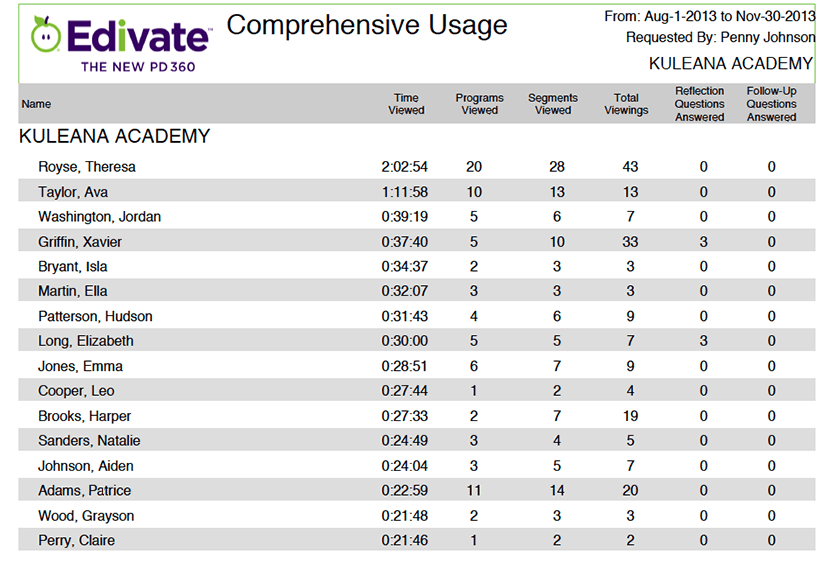
We should offer a prize for whoever tops this category each term!
Good idea. How about two tickets to Demon Beagles from Beyond Pluto?
Individual Detail
Maybe I’m asking too much, but I still want to know more about my individual educators. What segments have they watched? Did they watch the whole thing? How detailed were their reflection and follow-up responses?
It's not bad to be informed. For the most thorough report on individual teachers, run the Individual User Detail Report.
Read the Individual User Detail Report
Which data point indicates that though Mr. Anderson has not watched many videos, he is doing something else in Edivate?
0 of 2 tries
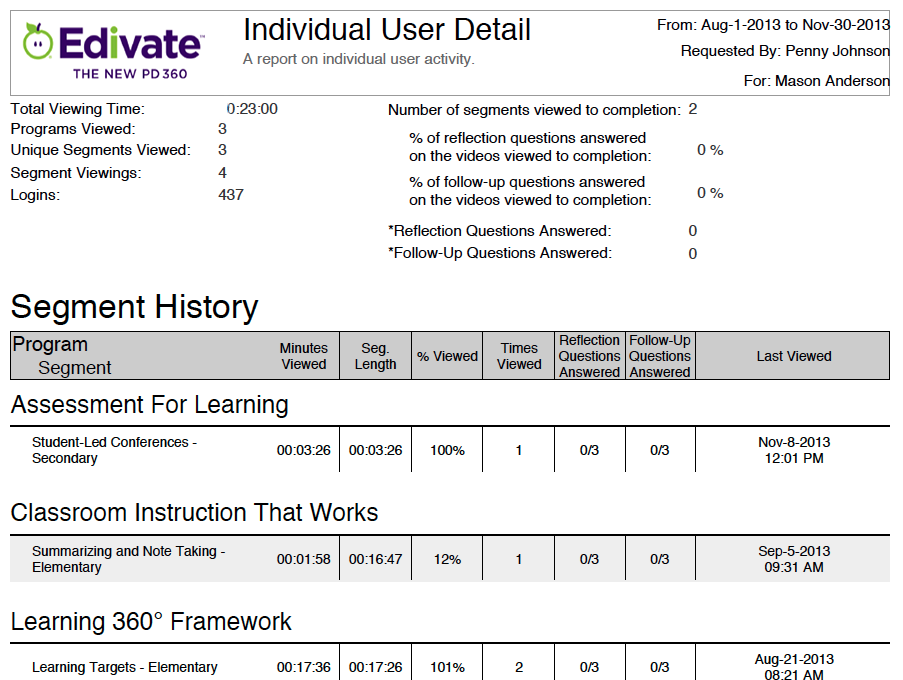
Content Summary
Is there a way to find out what content my educators are viewing? Can we see trends that will help us align our focus objectives to their interests?
The Content Summary Report shows which programs and segments are watched most by educators in your school.
Read the Content Summary Report
Which category of videos are educators viewing the most?
0 of 2 tries
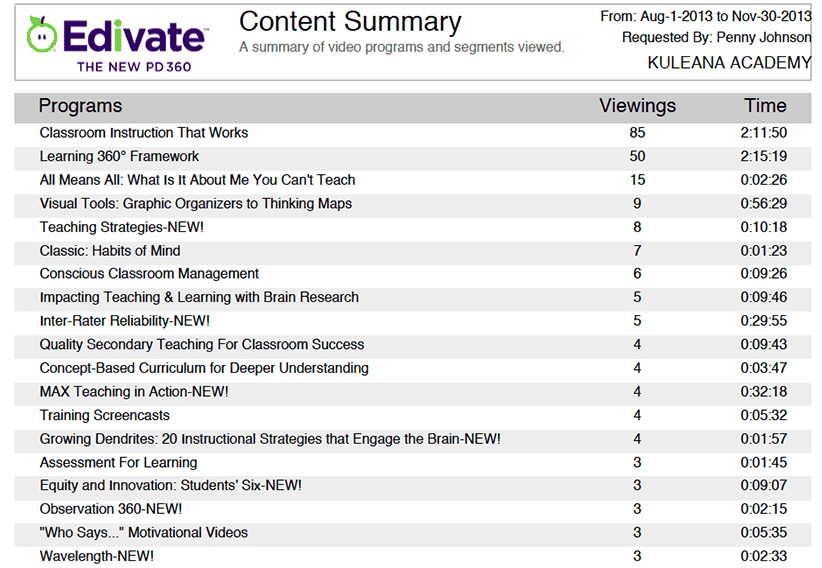
Subscribing
I love all of the reports, but I'm exhausted just thinking about running them as often as I should. I wish there was a way to have the reports run themselves.
When you use the report subscriptions feature, you can have your most frequently used reports automatically emailed to you.
Well, sign me up! Or should I say, "subscribe me up!" Can I have reports sent to other people as well?
Wish number two is granted! Yes, you can do that. Any other wishes?
I wish for three more wishes!
You have violated the law of wish granting! All of your previous wishes have been revoked!
Really? You would do that?
No, not really.
Subscribe to Reports
Subscribe to the Content Summary Report and have it delivered to you every week.
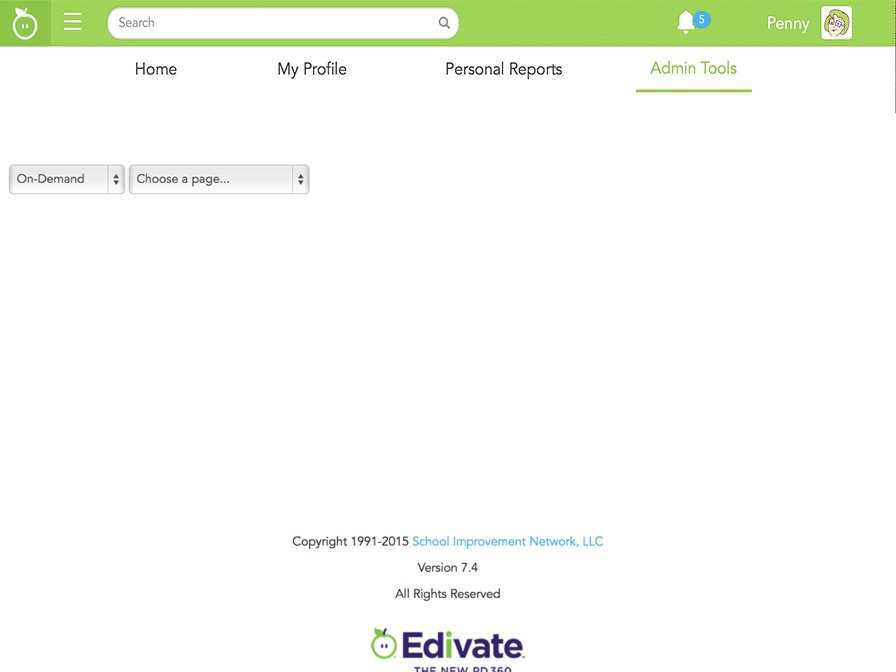
- Click Choose a page... and then Reports Dashboard.
- Scroll down by clicking anywhere on the screen.
- Select the Content Summary Report.
- Scroll down by clicking anywhere on the screen.
- Type Weekly Summary as the name of the subscription.
- Change the Subscription Type to Weekly.
- Click Create Subscription.
- Nicely done. You can subscribe to multiple reports in order to keep up to date and monitor progress.
© School Improvement Network, LLC All rights reserved.