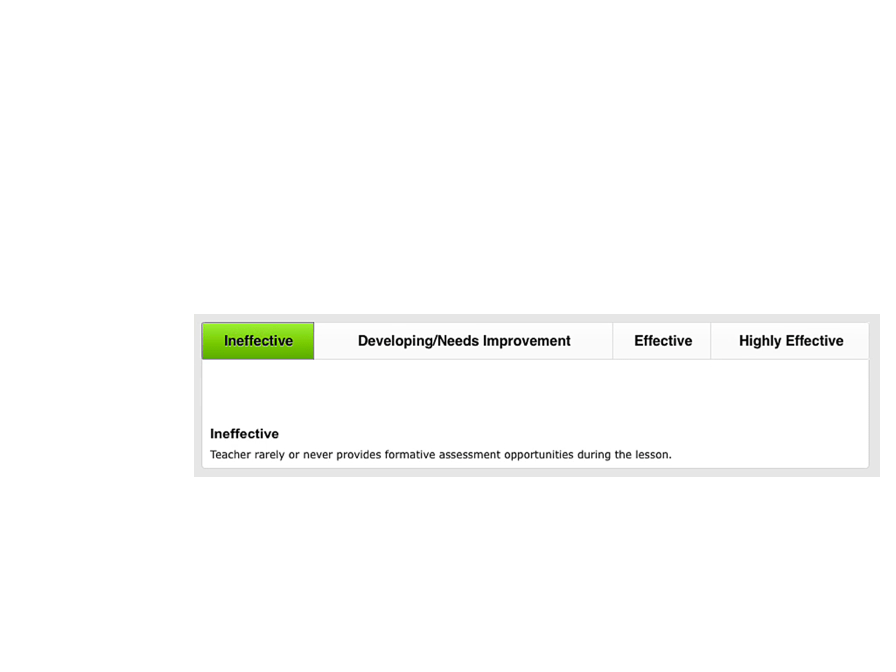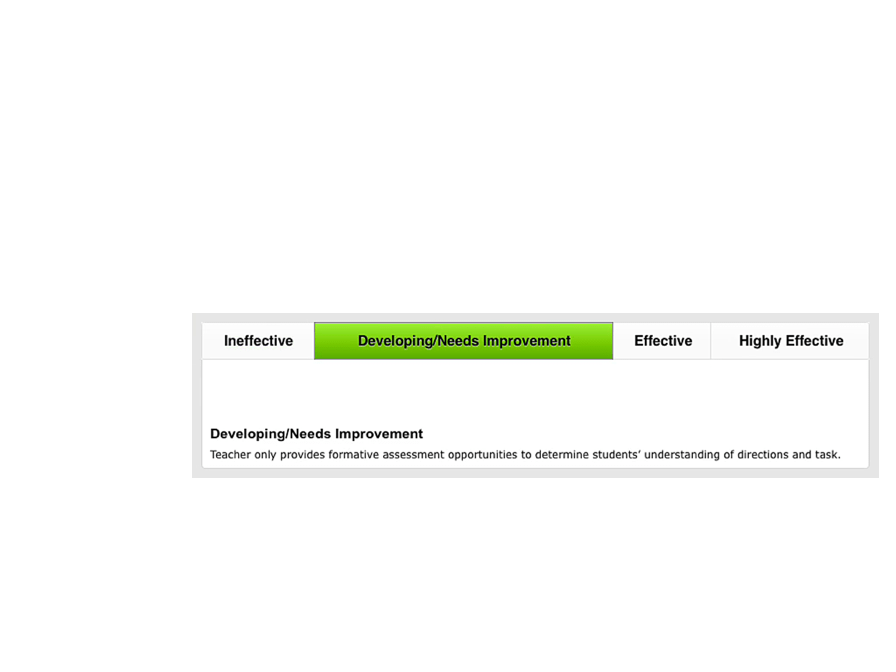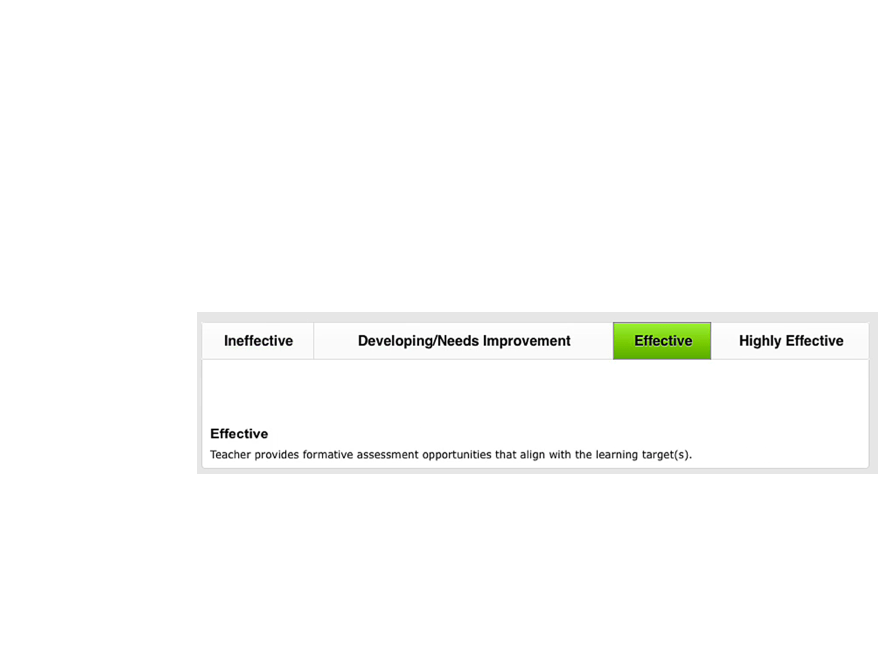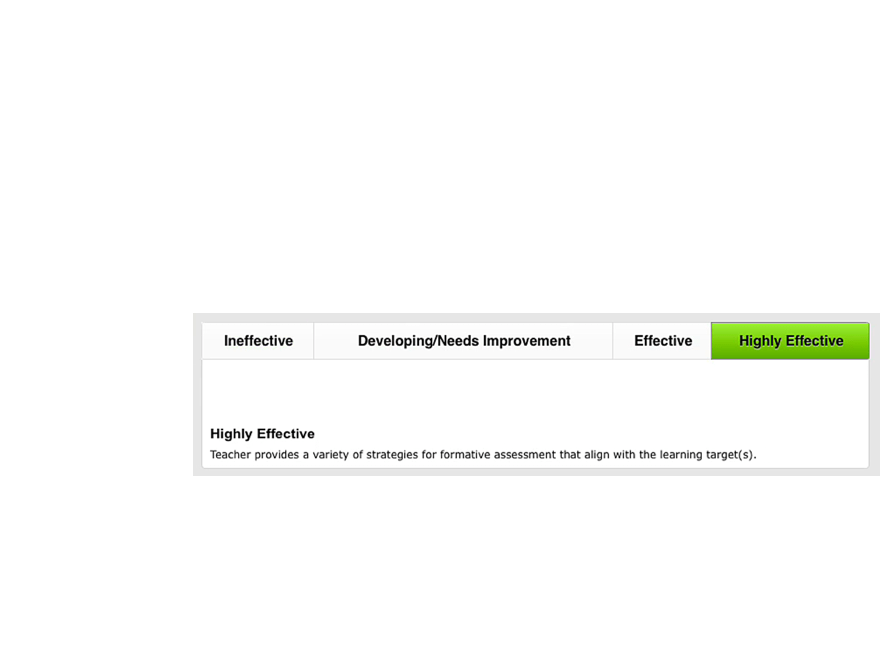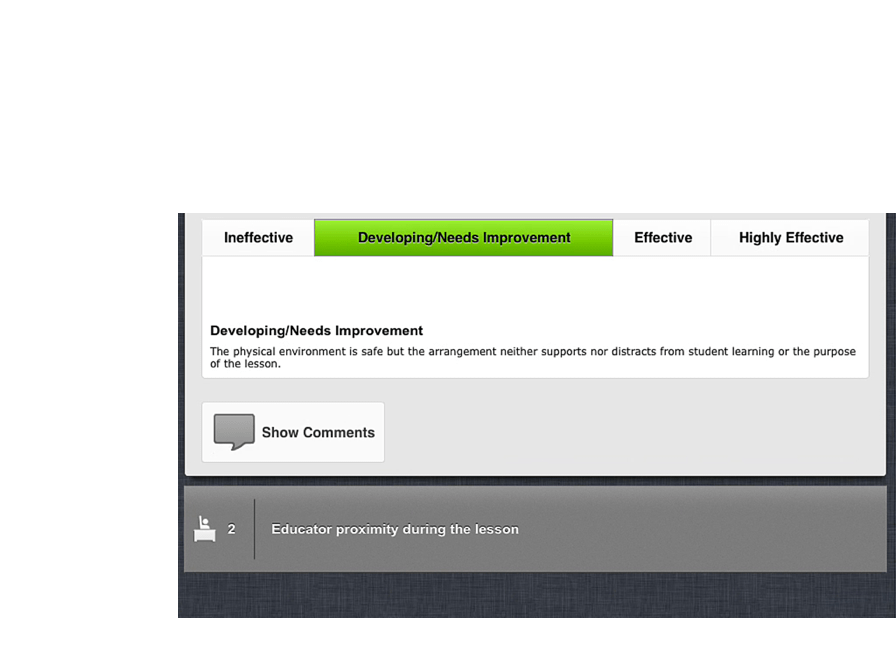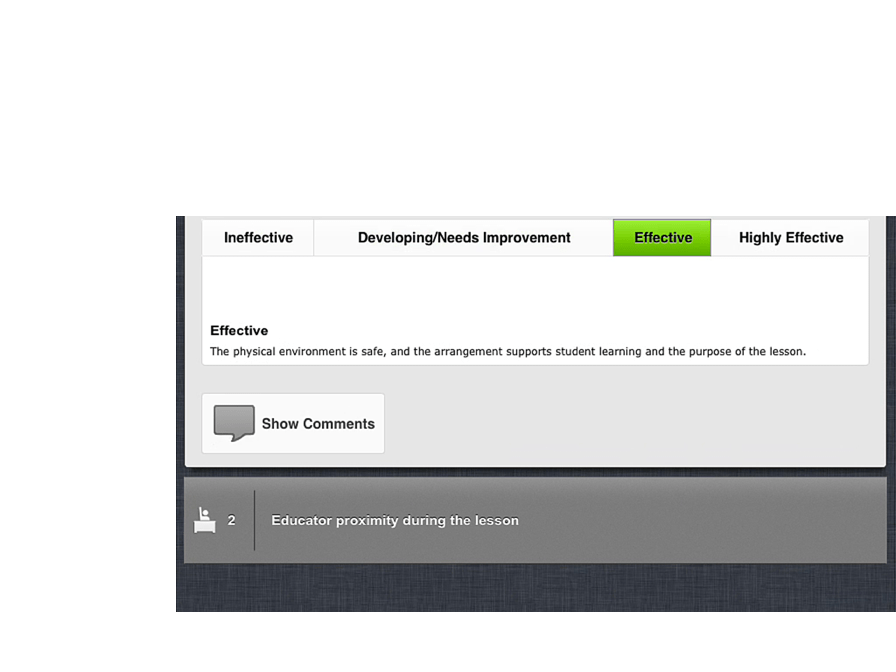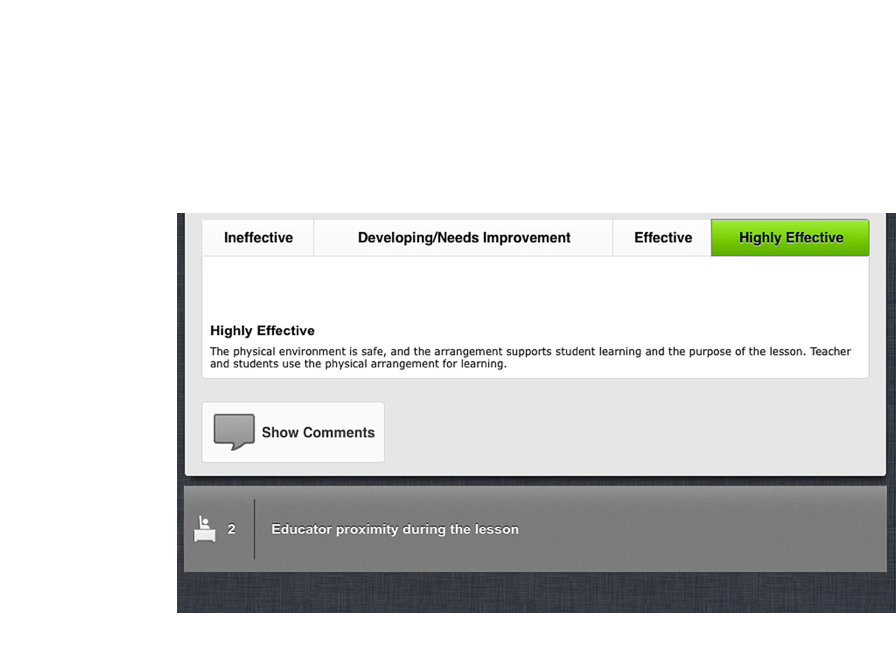Methods of Evaluation
The Rank List Indicator
So far, so good. Are there any other indicators to help me evaluate as I observe?
We have you covered.
Rank List
With the Rank List indicator, you can order classroom strategies, methods, or behaviors from most observed to least observed.
Video: Student Engagement Strategies
Formative Assessment Strategies
Watch the video and look for methods of formative assessment used in the classroom. Then in the simulation below, use what you observed in the video to complete the first two items in the rank list indicator.
Use the Rank List Indicator
Record information about the teacher's performance using the observation template.
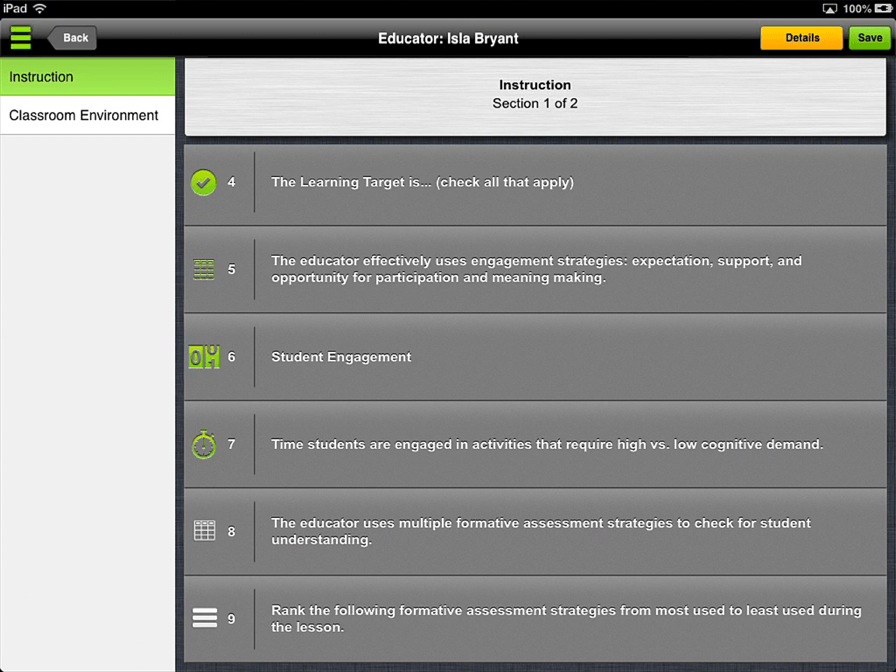
- Tap the eighth indicator in the observation.
- Tap the category that best fits what you viewed in the video, then tap Close to close the indicator.
- Tap the ninth indicator in the observation.
- Tap the first item in the ranking to set the item.
- Tap Questioning in the menu. The item you set switches places with the previous item in the ranking.
- Tap the second item in the ranking to set the item.
- Tap Learning Logs in the menu.
- Tap Close button to close the indicator when you are finished.
- Great! The class rank indicator helps you order a set number of items.
Classroom Indicator
I admit, you have a lot of indicators to gather information. At this point, I wouldn't be surprised if you had a doughnut and coffee indicator.
We considered it, trust me! But there is one more indicator for collecting information.
Classroom
The Classroom indicator is very effective at quantifying how the educator utilizes the physical classroom environment during the lesson. With the Classroom indicator, you can quantify how much time the educator spends in each classroom 'zone.'
Video: Proximity in the Classroom
Formative Assessment Strategies
Watch the video and look for how the teacher moves around in the classroom. Then in the simulation below, use what you observed in the video to complete the classroom indicator.
Switch to Another Section and Use the Classroom Indicator
Record information about the teacher's performance using the observation template.
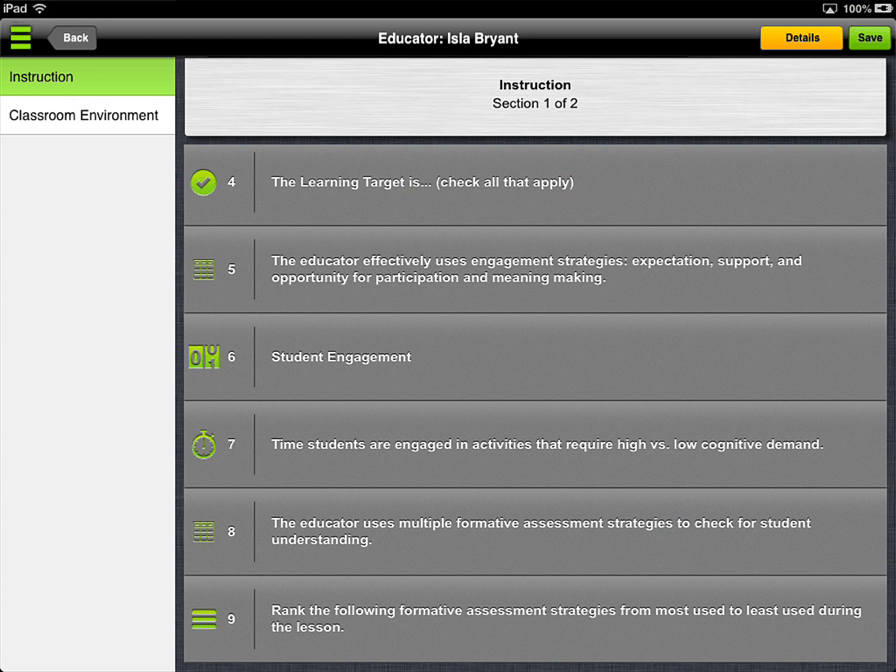
00:00
00:00
00:00
00:00
00:00
00:00
- Tap Classroom Environment in the section list.
- Tap the first indicator in this section of the observation.
- Tap the category that best fits what you viewed in the video, then tap Close to close the indicator.
- Tap the second indicator in this section of the observation.
- Use the video as a guide to tap the areas the teacher went during the class. When the teacher moves to a new area, tap the appropriate space. Then tap Close to close the indicator.
- Great! The classroom indicator can help an educator see their motion around the room.
© School Improvement Network, LLC All rights reserved.