Edivate Videos
Evaluating an Edivate Video
You’re really thinking about something. I can tell when we get that certain look on our face.
I am. I’m thinking that I have all of these videos in Edivate. It would be nice to use Edivate Review with my PLC to make comments on a few of them.
Have I ever told you how smart we are? You can add videos from the Edivate Library to your group for all group members to evaluate and discuss. Let me show you how it’s done!
Find and Evaluate an Edivate Video
Add an Edivate Content library video. Search for videos using the search term Geometry and add the video titled 7th Grade: Triangulation Using the Pythagorean Theorem .
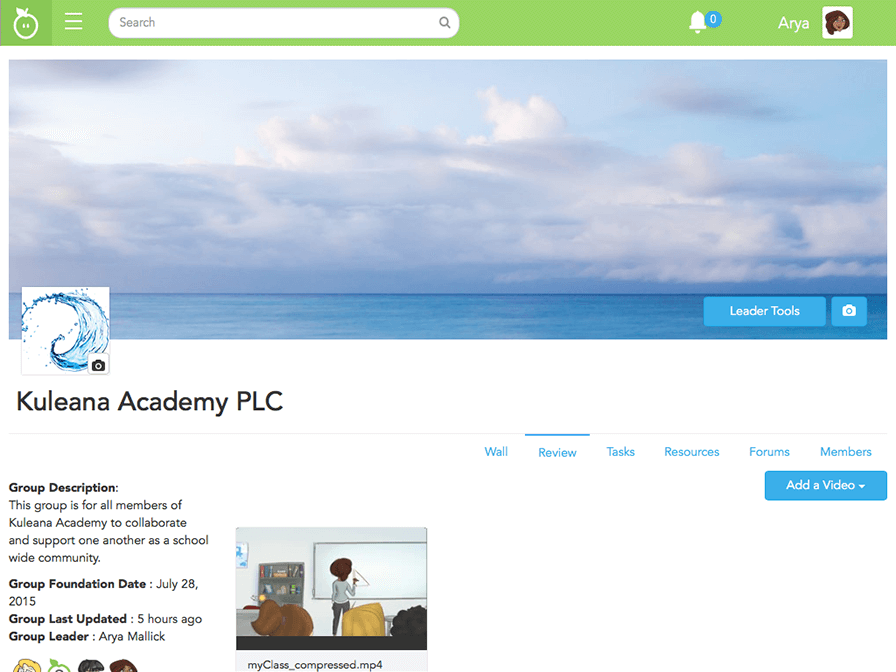
- Click the Add a Video list.
- Click Search Edivate Content.
- Type Geometry in the Search the Edivate library box.
- Click anywhere to scroll down.
- Click the Collaborate button on the 7th Grade: Triangulation Using the Pythagorean Theorem video segment card. The video will open in the Collaborate dialog box and be added to your group.
- Click and type This was a good way in the Click here to type a text comment… box.
- Nice job! Now you can search and add Edivate Content videos to your group Review section.
© School Improvement Network, LLC All rights reserved.